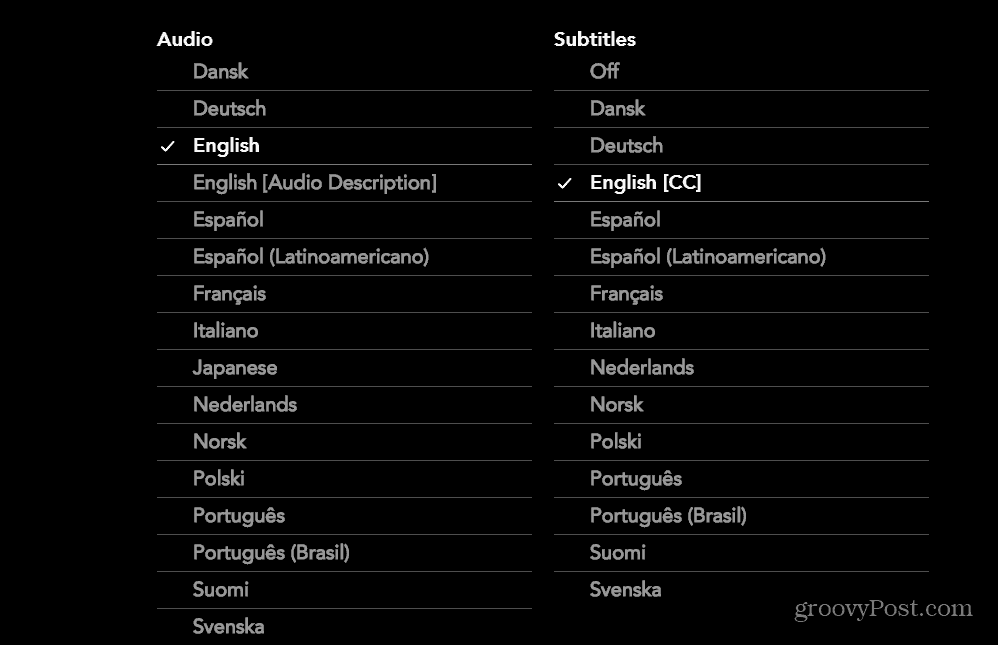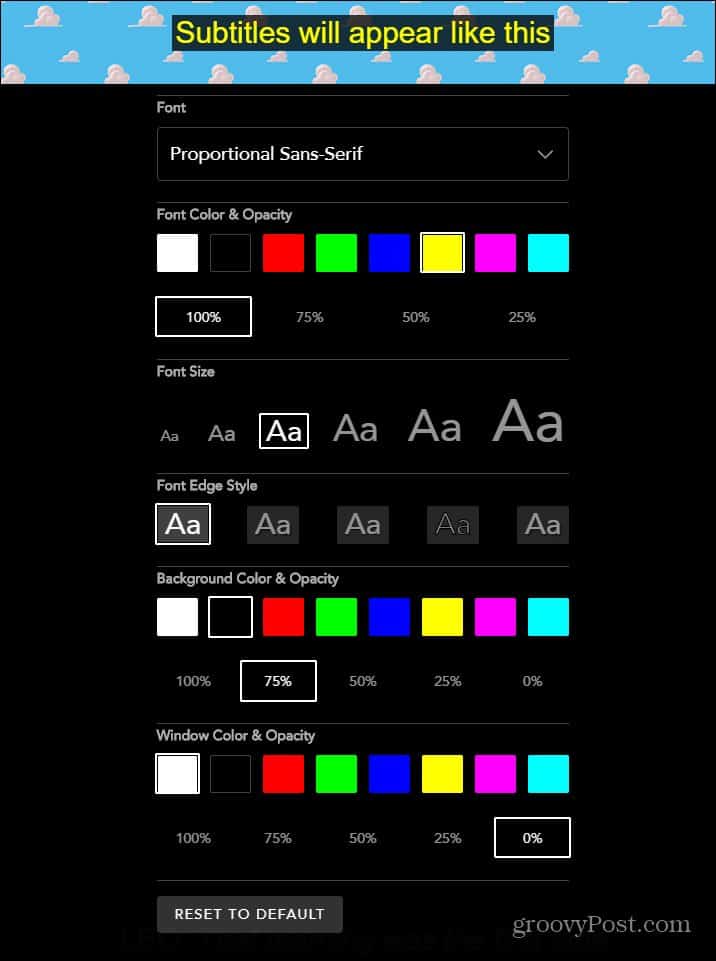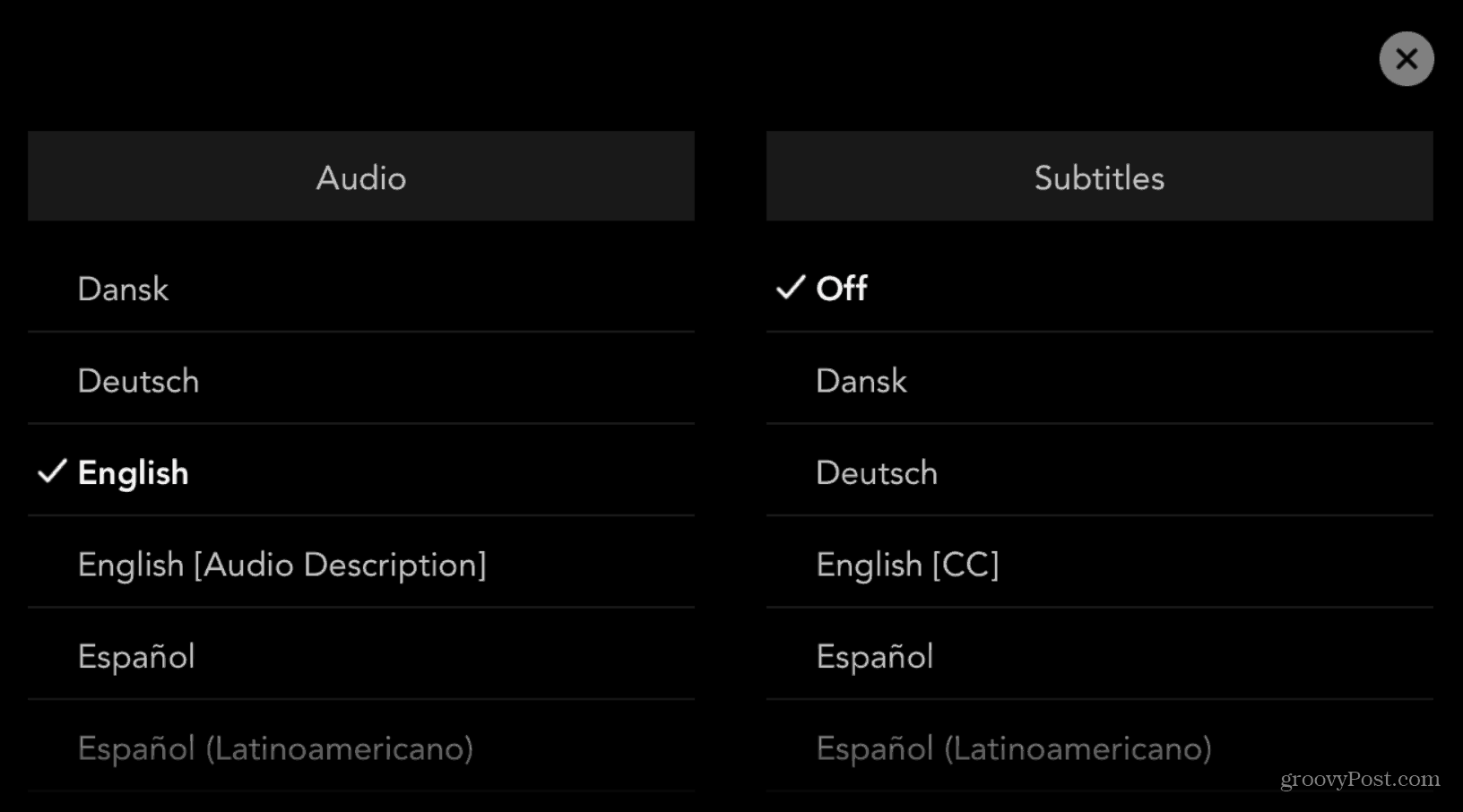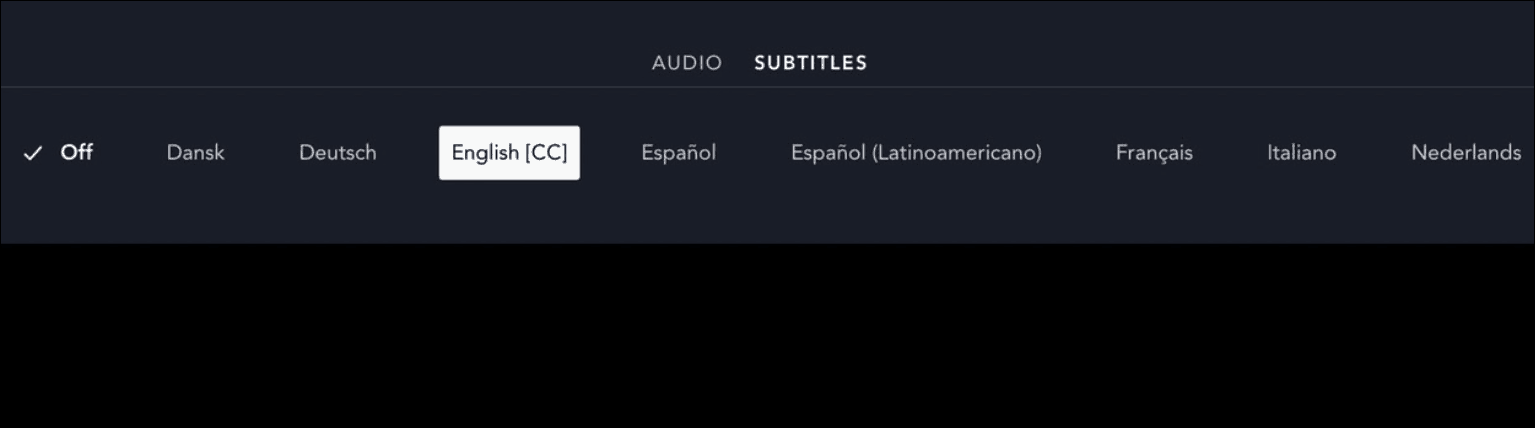Turn Disney Plus Subtitles On or Off
To enable or disable subtitles for your browser, launch Disney Plus and click the menu icon in the upper-right corner of the screen.
Then choose your language settings to enable the subtitles or shut them off.
You can customize the look of the subtitles by clicking the Settings button and choosing your preferred format for the fonts.
Subtitles on iPhone
Launch the Disney Plus app on your iPhone and choose the movie or show you want to watch. While you’re watching, tap the screen to bring up the same menu button shown above in the browser. Tap it and then choose your subtitles or turn them off.
Note that the mobile and set-top box versions don’t have the ability to change the font and colors as the browser version does.
Subtitles on Roku or Apple TV
Launch the Disney Plus app on your Roku and choose the show or movie you want to watch. Then, while watching, click the Star button on the remote. A menu will slide in where you can choose the subtitles you need or turn them off. For Apple TV, swipe down on the remote and choose Subtitles from the menu and then the language you need or turn them off.
That’s all there is to it. Whether you need subtitles for those with difficulty in hearing. Or if you want to know what someone in the show is saying. Managing subtitles on Disney Plus is a simple affair regardless of the platform. The service streams in resolutions up to 4K Ultra HD in Dolby Vision and HDR 10. Where available, it also supports Dolby Atmos sound. It is just $7.99/month or $79.99/year. Or, you can get the Disney Plus bundle that includes Hulu (With Ads) and ESPN+ for $13.99/month. Or, you can grab the new bundle that offers Disney Plus, Hulu (No Ads), and ESPN+ for $19.99/month.
![]()