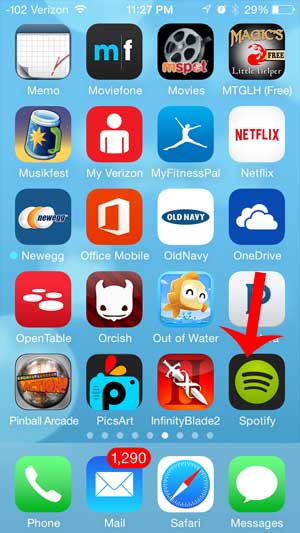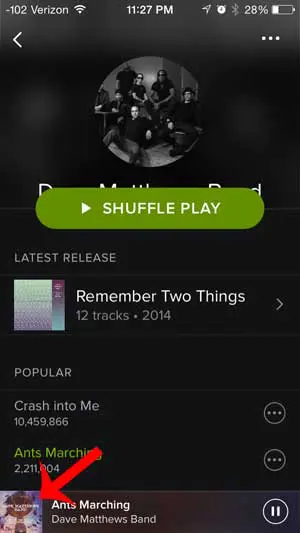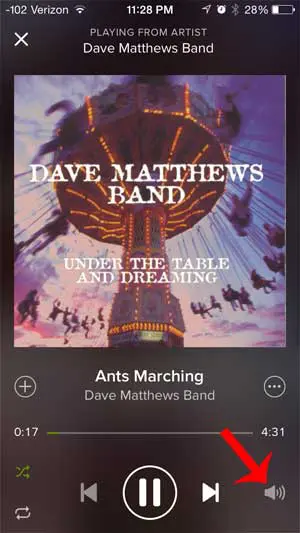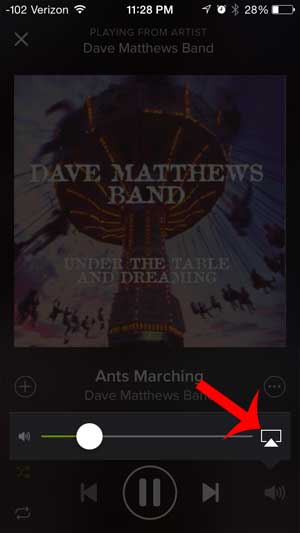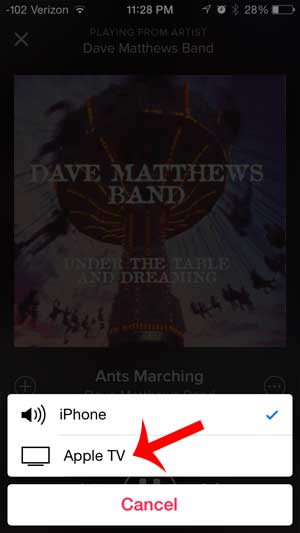Fortunately you can use Spotify over AirPlay, which allows you to send content from your iPhone to the Apple TV, including music from the Spotify app. Our short guide below will show you what you need to do in order to start using the Spotify app with the Apple TV.
AirPlay Spotify to Your Apple TV from an IPhone
This tutorial assumes that you already have the Spotify app installed on your iPhone, and that you have set it up with your Spotify account. If not, you can read this article to learn how to download an app from the App Store, then you can launch the app and create a new account. You can visit Spotify’s support website if you have any questions about their service. Step 1: Turn on your Apple TV and whatever speakers are connected to the device. In many cases this may just be your television, so make sure that is turned on as well. Step 2: Confirm that your Apple TV and your iPhone are connected to the same wireless network. Step 3: Launch the Spotify app on your iPhone.
Step 2: Browse to the song that you want to listen to , or open the song that is currently playing at the bottom of the window.
Step 3: Touch the volume icon.
Step 4: Touch the screen icon to the right of the volume bar.
Step 5: Select the Apple TV option. The music will then be sent to the Apple TV and play through there instead of through your iPhone’s speakers.
After receiving his Bachelor’s and Master’s degrees in Computer Science he spent several years working in IT management for small businesses. However, he now works full time writing content online and creating websites. His main writing topics include iPhones, Microsoft Office, Google Apps, Android, and Photoshop, but he has also written about many other tech topics as well. Read his full bio here.
You may opt out at any time. Read our Privacy Policy