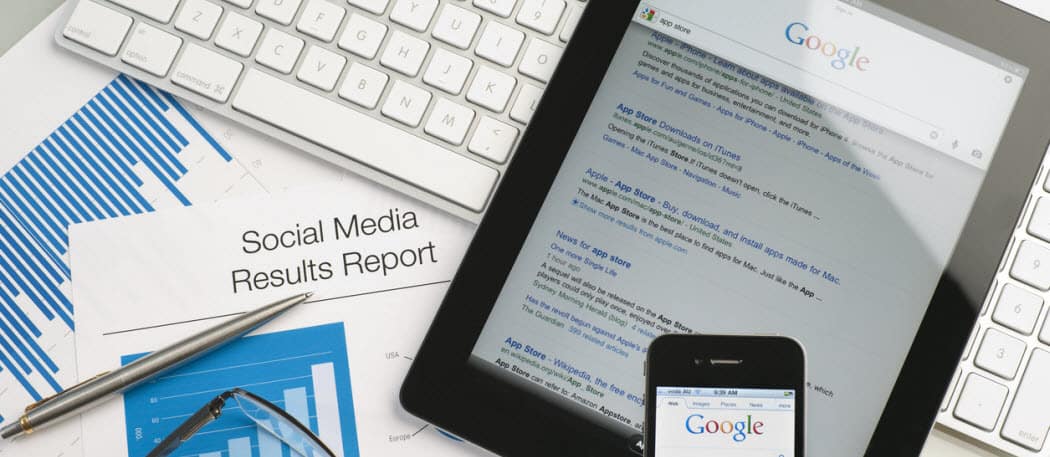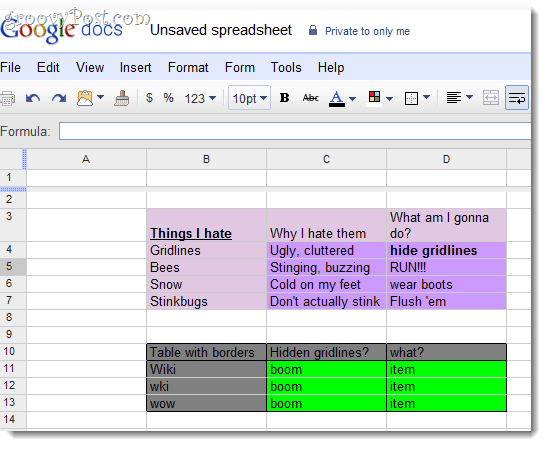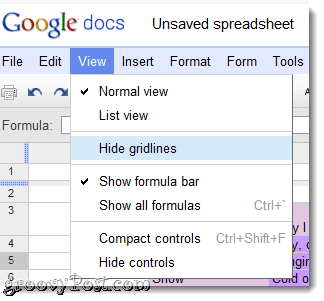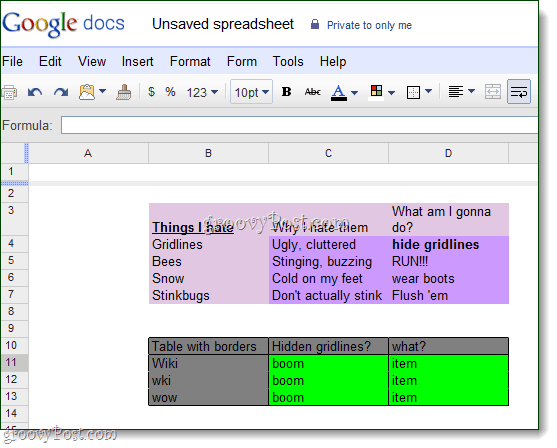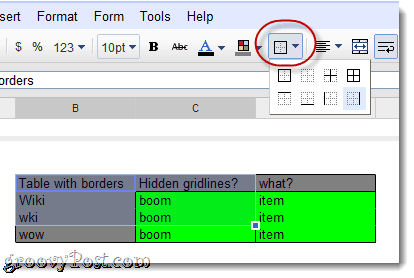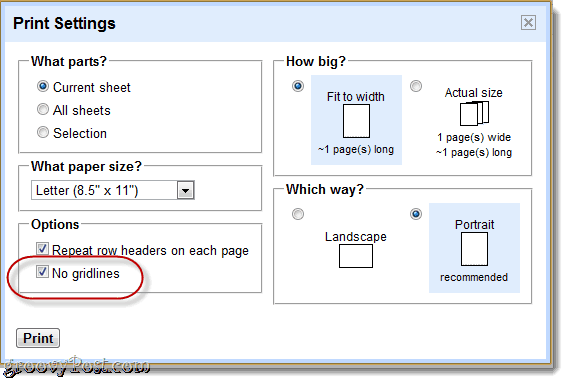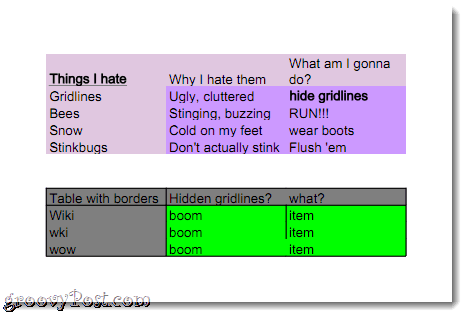Hiding Gridlines in Google Docs
This is how Google Spreadsheets normally look, gridlines and all.
Click View and select Hide Gridlines…
The gridlines disappear. Notice in the section below, however, that there are still lines. It might look like a blank box with a border, but that is only because these are cell borders that I added manually.
You can choose cell borders for one or more cells at a time by clicking the Borders button in the top-hand toolbar. These borders stick around even if you hide the gridlines.
I find the effect very pleasing. I’m sure you will, too.
Printing Google Spreadsheets without Gridlines
Note that if you want to print your Google Spreadsheet, the gridlines will come back, regardless if you’ve hidden them in the View menu.
No worries. You can still get rid of them for printing by checking No gridlines in the Print Settings dialog just before clicking Print.
Now, the printed version will be sans gridlines.
Conclusion
It’s straightforward to get rid of gridlines in Google Docs spreadsheets now! I have to say that I’m pretty happy about this; while I may still have to deal with Stink Bugs living out on the East coast, at least I won’t have to live with gridlines, no matter where I’m using Google Docs. Thanks again for your very-well written and illustrated tutorial! Rod Comment Name * Email *
Δ Save my name and email and send me emails as new comments are made to this post.
![]()