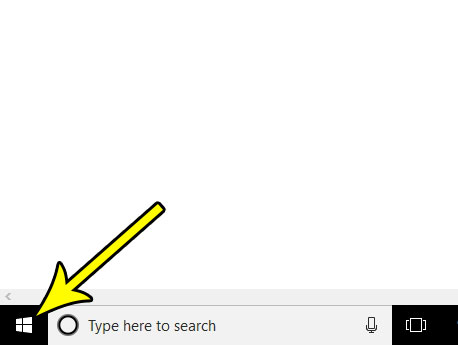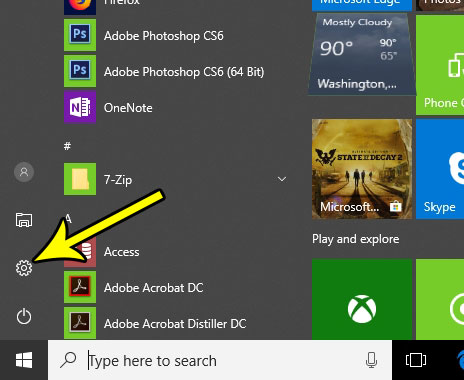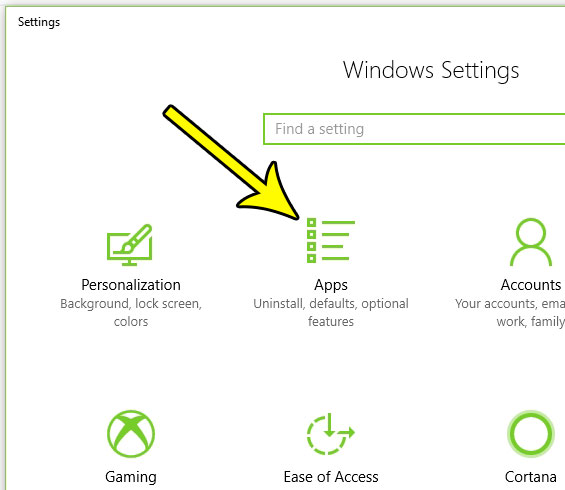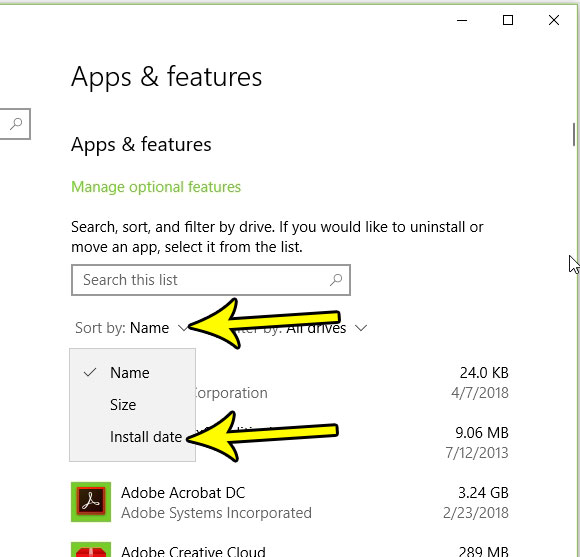But you may be struggling to find recently installed programs in Windows 10, or at least how to view those which were most recently installed. You can view recently installed programs in Windows 10 by clicking the Windows icon, clicking the gear, choosing Apps, then selecting Sort by and choosing Install date to see the programs installed most recently. Installed programs in Windows 10 typically get onto your system because you specifically elected to add those installed programs to your computer. But your laptop or desktop may have come with some default applications that you didn’t notice, or you might see an application listed somewhere that you have never seen before. By viewing your recently installed software, you can see if that program is brand new, or if it’s been on your computer for a while. Or, if you sort by recently installed, you may be able to determine which application was the cause of a change that occurred to your system. A third option is that you installed a new program for a specific purpose, but you don’t remember its name and can’t find it. But regardless of the verdict on that new program, there is one common characteristic. You need to know the name of the program. It’s very easy to forget the name of an application if it has a forgetful name or if you have tried a lot of other similar programs with similar names. Fortunately, you can sort your Windows 10 programs by install date so that the newest programs are shown at the top of the list.
How to View Recently Installed Apps – Windows 10
Our article continues below with additional information on finding recently installed programs in Windows 10, including pictures of these steps.
How to View the Most Recently Installed Programs in Windows 10 (Guide with Pictures)
The steps in this article are going to take you to the Apps menu in Windows 10 Settings, where you will be able to sort the list of apps and programs there by the most recently installed. Note that this date does not always reflect the actual original date of installation. In many cases this date will reflect the last time that an update was installed for that program. For example, I, like many others, have a number of programs on my Windows 10 computer that I did not install myself, and were included by default when I installed Windows 10. This can be a little alarming if you have never looked at this information before, so rest assured that it is normal, and the indicated date simply reflects the last time that app was updated. If there is an app in that list that you don’t recognize, or you are concerned about, you can always select it and uninstall it. If you have a question about the program before you decide to uninstall it, I typically just Google the name of the program and see what it is.
Step 1: Click the Windows button at the bottom-left of your screen.
Step 2: Click the Settings button at the bottom left of this menu. It’s the one that looks like a gear.
Step 3: Choose the Apps option on this menu.
Step 4: Click the dropdown menu to the right of Sort by, then choose the Install date option.
Your list of programs should then reconfigure to display the most recently installed or updated app first. Our tutorial continues below with additional discussion on how to view the Windows Store apps and other Windows apps installed recently so you can know more about software installed on your computer.
More Information on How to Sort Programs By Most Recently Installed in Windows 10
Hopefully our how to find recently installed programs Windows 10 guide has provided you with ways to locate and sort apps that are installed on your computer. When you select the Install date option from that dropdown menu you will see the most recently installed programs at the top of the list. If you want to see the applications that have been on your computer for the longest amount of time then you will need to scroll to the bottom of the list. Another way that you can check your installed programs is via the Control Panel. If you click the search button at the bottom of the screen, then type “Control Panel” into the field you can open the settings menu that was used in earlier versions of Windows. From there you can click “Programs” or “Programs and features” and sort your installed apps as well. Specifically, you will need to click the top of the “Installed On” column to sort the programs. Most of the apps that you install are likely going to need updates to their software versions if they add new features or fix bugs. This can affect the listed dates of installations if an older version was replaced with a newer version. if you would like to see all the files that are part of an application then you can navigate to the app in file explorer, or you can search for the app in Windows search (in Windows 10 this should be at the bottom left corner of the screen), then right-click on the app and choose the Open file location option. Is the envelope icon at the bottom of your screen bothering you, particularly because you never use it? Find out how to remove that mail icon from the taskbar in Windows 10 and reduce the amount of clutter at the bottom of your screen.
He specializes in writing content about iPhones, Android devices, Microsoft Office, and many other popular applications and devices. Read his full bio here.