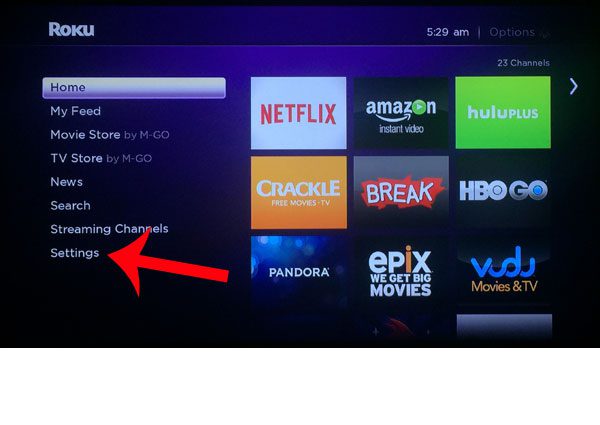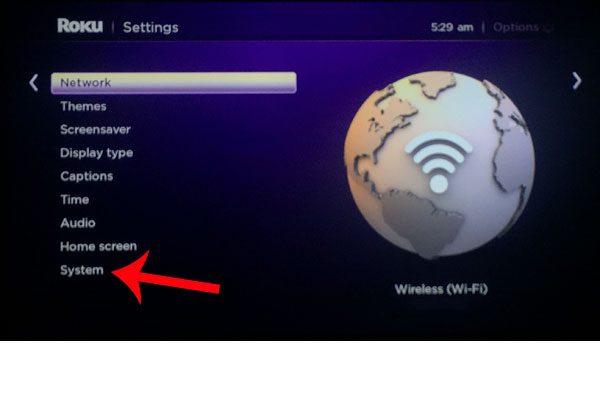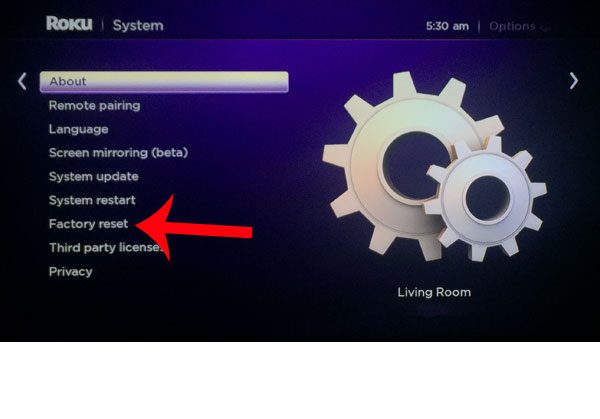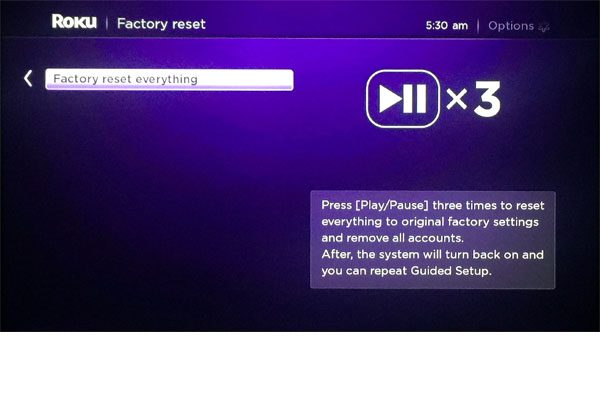Once you have completed the tutorial below, your Roku will be restored to the condition at which it was sent from the factory. This means that any channels that you have downloaded will be deleted, and any accounts that you have added will be removed. Another thing that you might need to revert to its default settings is your phone. Our factory reset iPhone 11 article can show you how to do this.
Restoring a Roku 3 to Factory Settings
The steps in the guide below are going to restore your Roku 3 to the way that it was when it was shipped from the factory. This means that any channels which have been installed, and any accounts that you have added to the device, will be removed. There is no way to reverse this action. If you wish to use channels that were installed prior to the factory reset, then you will need to re-download and install them, then re-configure those channels with your account information.
Step 1: Press the Home button on your Roku 3 remote control to return to the Roku’s Home screen.
Step 2: Scroll down and select the Settings option from the menu at the left side of the screen.
Step 3: Scroll down and select the System option from the menu at the left side of the screen.
Step 4: Scroll down and select the Factory reset option in the menu at the left side of the screen.
Step 5: Select the Factory reset everything option at the right side of the screen.
Step 6: Press the Play/Pause button on your remote control 3 times to complete the factory reset. Your Roku 3 will them perform the reset, and restart at the initial setup screen.
After receiving his Bachelor’s and Master’s degrees in Computer Science he spent several years working in IT management for small businesses. However, he now works full time writing content online and creating websites. His main writing topics include iPhones, Microsoft Office, Google Apps, Android, and Photoshop, but he has also written about many other tech topics as well. Read his full bio here.
You may opt out at any time. Read our Privacy Policy