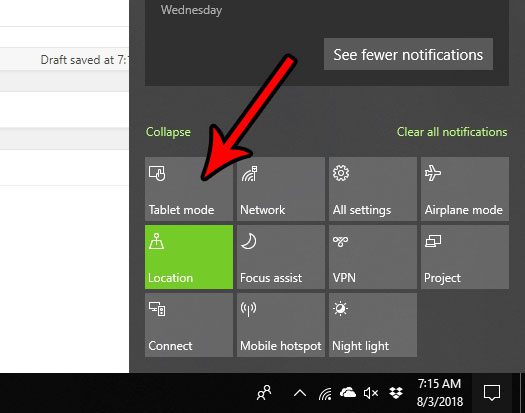But if you have switched your laptop so that you need to use the touchscreen, you may be wondering how to enable tablet mode in Windows 10 so that you can use the laptop the way that you need to use it.
How to Turn on Tablet Mode in Windows 10
Our guide continues below with additional information on how to enable tablet mode in Windows 10, including pictures of these steps. Many laptop computers that you can buy today have touchscreen capabilities. The ability to interact with your computer in this manner can make certain tasks a little easier, and it’s likely that you purchased your laptop specifically because of this feature. But if it seems like your Windows 10 computer isn’t optimized for a touchscreen, then you may not have the Tablet Mode setting turned on. Our tutorial below will show you a quick way to turn Tablet Mode on or off in Windows 10. Need to create images of your screen? Find out how to take an Acer laptop screenshot using a tool you already have on your computer.
How to Enable or Disable Tablet Mode in Windows 10 (Guide with Pictures)
The steps in this guide are going to change a setting on your Windows 10 computer so that tablet mode is either turned on or turned off. If you are turning on tablet mode then you need to have a monitor with touchscreen capabilities. This could be something like a Microsoft Surface Pro, a touchscreen laptop, or a touchscreen monitor. You can enable tablet mode on a computer that does not have touchscreen capabilities, but it won’t do anything.
Step 1: Press the Windows key + A on your keyboard.
This opens a location called the Action Center.
Step 2: Click the Tablet Mode button.
Now that you know how to enable tablet mode in Windows 10 you be able to use it whenever it is more convenient, and you can turn it off when you want to go back to the regular laptop mode. This will immediately put your computer into Tablet Mode, which will make the elements on your screen easier to interact with by touching. This will also make all of your apps open in full screen mode by default. You can also turn Tablet Mode on or off by completing the following steps: Note that there are several more options on that screen that let you customize your computer’s behavior regarding Tablet Mode. Is there a program on your computer that you don’t need anymore and it’s just taking up storage space? Find out how to uninstall a program in Windows 10 if you don’t need that program anymore.
Additional Sources
After receiving his Bachelor’s and Master’s degrees in Computer Science he spent several years working in IT management for small businesses. However, he now works full time writing content online and creating websites. His main writing topics include iPhones, Microsoft Office, Google Apps, Android, and Photoshop, but he has also written about many other tech topics as well. Read his full bio here.
You may opt out at any time. Read our Privacy Policy