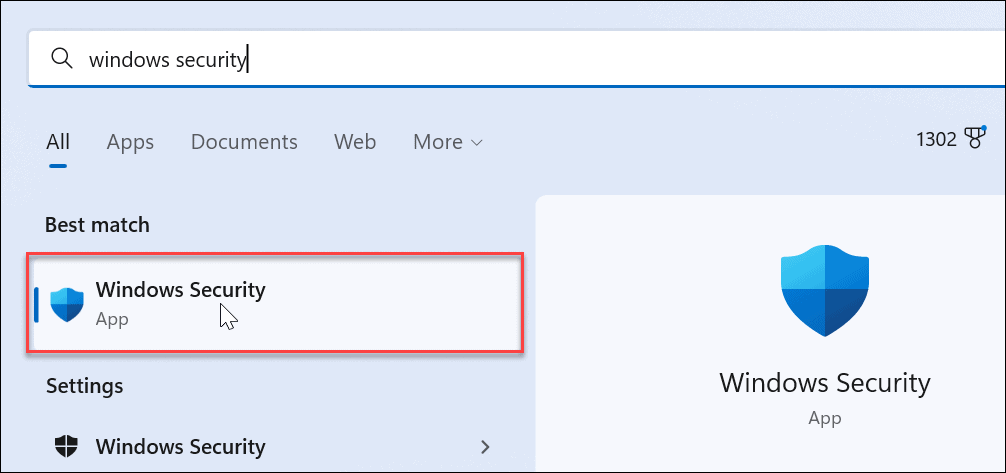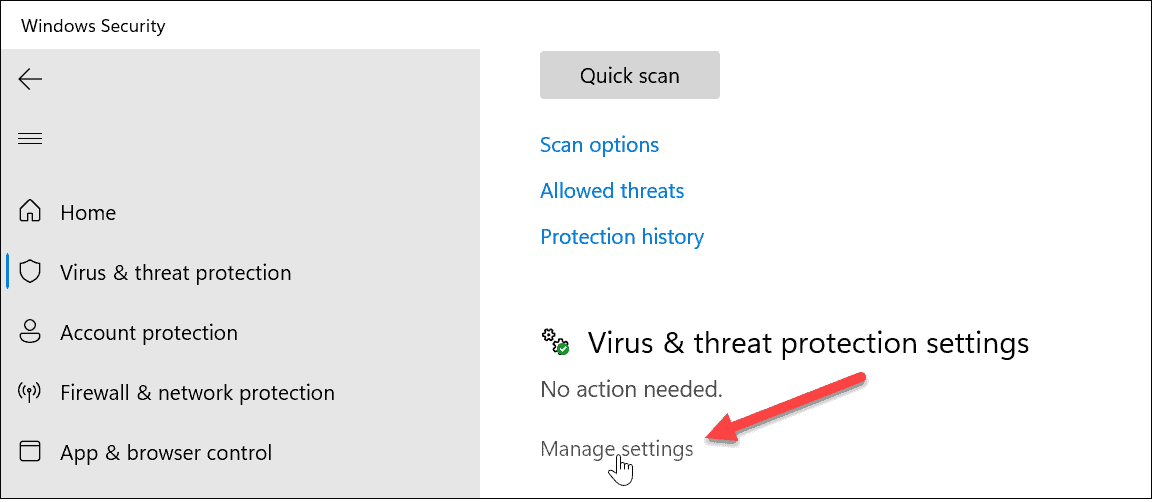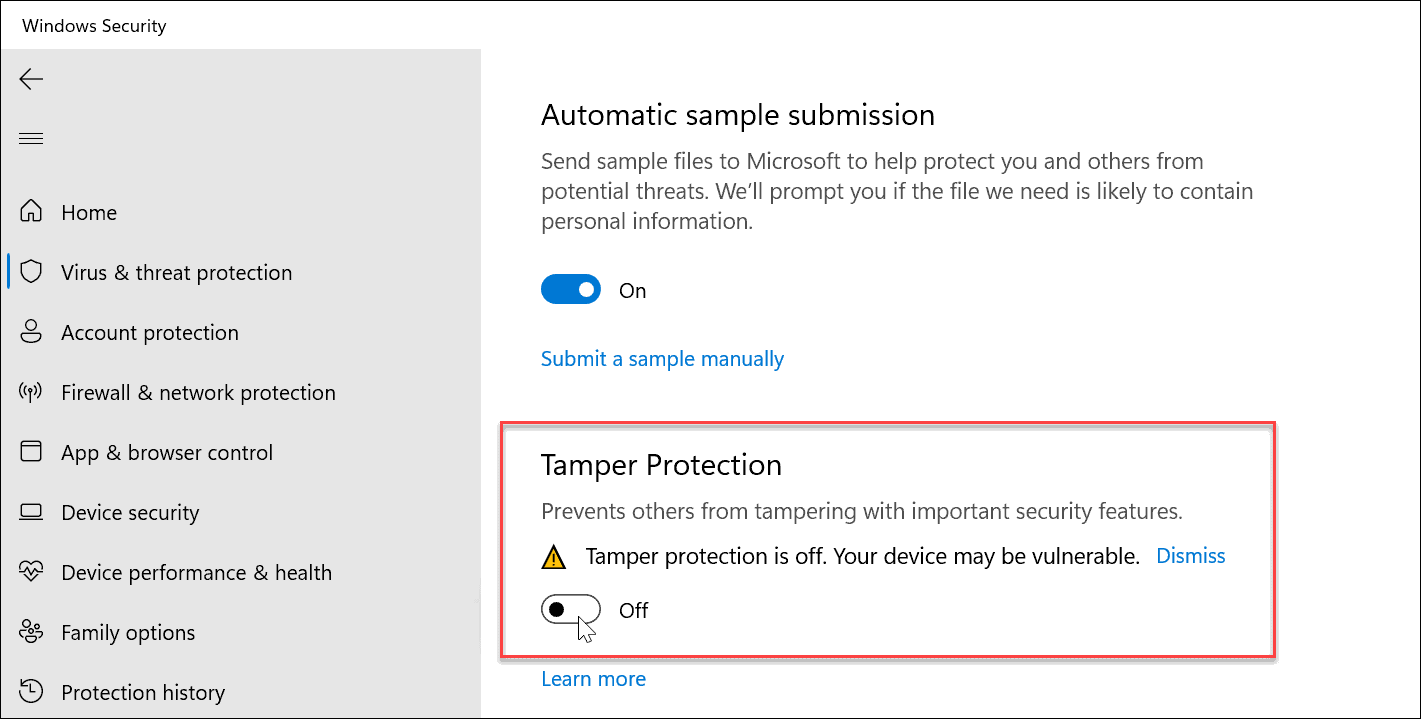Tamper Protection adds an additional layer of protection from hackers or malicious app attacks that attempt to disable security settings. However, it can block you from making changes outside the app. If you are having problems using utilities like PowerShell, Local Group Policy, and others. We’ll show you how to turn Tamper Protection on or off below.
How to Enable or Disable Tamper Protection on Windows 11
The Tamper Protection security feature can block you from making changes outside the app. For example, it may block PowerShell, Microsoft Defender, Firewall, Local Group Policy, and the Command Prompt. When it blocks those abilities, it’s annoying. Luckily, you can turn off Tamper Protection if you know where to look. To turn Tamper Protection on or off on Windows 11: Once Tamper Protection is off, go ahead and perform the task you need to complete, like making a change in Group Policy Editor or PowerShell. Once you’ve completed that task, ensure you go back into Windows Security settings and turn Tamper Protection back on for the best results. After you reenable it, your system will monitor and prevent attempts to make security changes. That includes real-time and cloud-delivered protection, antivirus updates, security notifications, behavior monitoring, and other security settings against malicious apps or hacking attempts.
Keeping Windows 11 Secure
Tamper Protection helps to prevent malicious apps from changing Windows Securing settings. However, you shouldn’t need to turn it off to complete system tasks if you’re an administrator. But if you’re using a Standard user account, you may need to have your system admin come in and turn off Tamper protection. Regarding security on Windows 11, there are other things you can do. For example, you may want to block users from changing settings or if you need more control over security, create a local account on Windows 11. It’s also possible to limit users to installing apps from the Microsoft Store only and ensure you configure Windows Security for maximum protection. Comment Name * Email *
Δ Save my name and email and send me emails as new comments are made to this post.
![]()