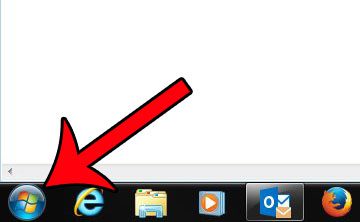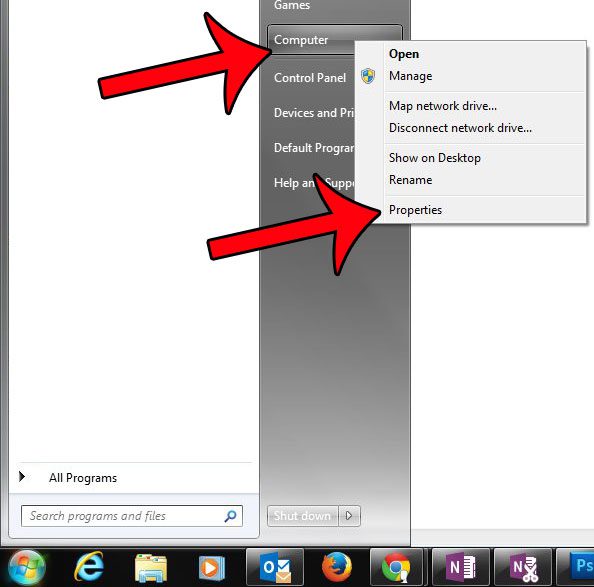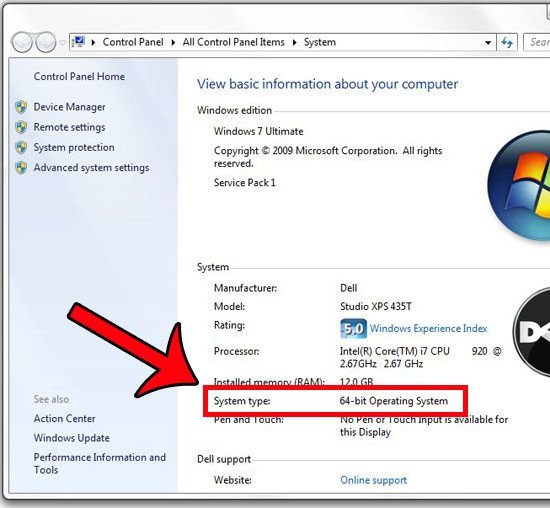If you bought a computer that came with Windows 7 installed, you may never have had a reason to know whether you had the 32 or 64-bit version. But if you are attempting to install a printer driver or a new piece of software, it is possible that you will need to know this information before you select the right driver or the right version of the software. Our tutorial below will show you how to find this information on your computer. Some of the more important files on your Windows 7 laptop or desktop are found in the AppData folder. Our guide on Windows 7 app data will show you how to find it.
How to Check If Your Windows 7 Version is 32-bit or 64-bit
The steps below will take you to a menu on your computer which lists some important information about the machine. Aside from telling you whether you have the 32-bit or the 64-bit version of Windows 7, it will also tell you which version of Windows 7 you have (Home, Professional, Ultimate, etc.), the amount of RAM that is installed, as well as other information that will be useful to know. Step 1: Click the Start button at the bottom-left corner of your screen. Step 2: Right-click the Computer option, then click the Properties option. Step 3: Find the System Type item. It will say next to that whether you have a 32-bit or a 64-bit operating system. Alternatively you can access the menu shown in Step 3 by clicking the Start button, typing “system” into the Search programs and files field at the bottom of the menu, then clicking the System option under Control Panel. Do you need to find hidden folders or files on your computer, such as the AppData folder? This guide will show you what you need to do for your computer to display hidden files and folders. After receiving his Bachelor’s and Master’s degrees in Computer Science he spent several years working in IT management for small businesses. However, he now works full time writing content online and creating websites. His main writing topics include iPhones, Microsoft Office, Google Apps, Android, and Photoshop, but he has also written about many other tech topics as well. Read his full bio here.
You may opt out at any time. Read our Privacy Policy